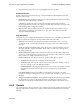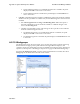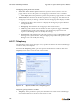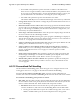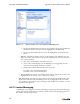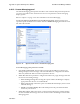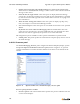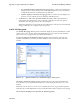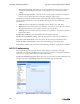Specifications
ShoreWare Call Manager Manual Appendix A: Options and Preferences Window
164
Workgroup panel parameters include:
• Show alert when call is in queue: When this option is selected, the PC receives a
popup when a call is in the queue of a workgroup to which the user is a member.
— Alert display time: This parameter specifies the period the popup window is visible.
• Table Parameters: Each line in the table represent one workgroup. The table lists all
workgroup to which you belong. Columns that the Workgroup table displays include:
• Unlabeled Checkbox: Select this box to display the Workgroup in Queue Monitor
and Agent Monitor.
• Workgroup: This field lists the workgroup’s name and extension.
• Calls in Q: This column lists the number of calls required to trigger a threshold
exceeded warning in the Queue Monitor. Only Workgroup Supervisors and
Operator Call Manager users can modify this setting.
• Queued Time: This field lists the call time required to trigger a threshold exceeded
warning in the Queue Monitor. Only Workgroup Supervisors and Operator Call
Manager users can modify this setting.
A.2.11 Telephony
The Telephony panel, shown in Figure A-12, specifies the manner in which Call Manager
interfaces with your Telephone.
To access the Telephony panel, open the Options and Preferences window, then select
Telephon y in the menu on the left side of the window.
Telephony panel parameters include:
• Telephony: These parameters specify the ShoreWare user name of the Call Manager
user and the Main Server location of the user’s account.
Figure A-12 Options and Preferences: Telephony panel