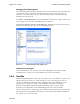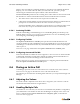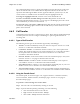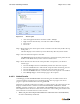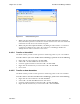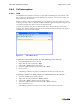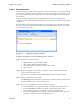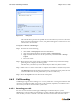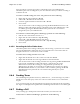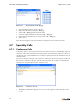Specifications
ShoreWare Call Manager Manual Chapter 4: Voice Calls
54
• Click the Application Button and select Call -> Transfer.
• Right click the ShoreTel Tray icon and select Call -> Transfer.
• Press Ctrl+T
• Press F10
Step 3 Begin entering the call recipient’s name or number in the data entry field at the top
of the panel.
The table displays a list of directory entries filtered by data entry field contents.
Step 4 Select the desired recipient in the table.
The Dial Digits field, located above the buttons at the bottom of the panel, lists the
number to be dialed when you have selected a valid contact.
Step 5 Press the button at the bottom of the panel that corresponds to your desired
transfer type.
• Press the Tr a nsfe r button to immediately transfer the call to the recipient.
• Press the Consult button to talk with the recipient before transferring the call.
• Press the Intercom button to transfer the call to the intercom system.
• Press the To Mailbox button to transfer the call to the recipient’s voice mailbox.
• Press Whisper Page to send a whisper page to the recipient.
4.6.3.3 Guided Transfer
Call Manager provides Guided Transfer when initiating one call while another call is
connected. When you initiate a new call while another call is in progress, the call in
progress is placed on hold and becomes the guided call.
When the second call reaches the Proceeding or Connected state, the cell for the first call
displays Guided Transfer Conference buttons labeled Transfer, Conference, and No
Thanks, as shown in Figure 4-15. The Tra nsfe r and No Thanks buttons are always active;
the Conference button is inactive while the second call is in Proceeding state and becomes
active when the second call reaches Connected state.
• When you press the Transfe r button before the call reaches the Connected button,
the call is immediately transferred.
Figure 4-14 Transfer panel