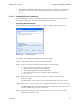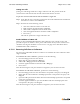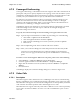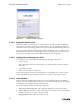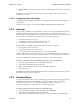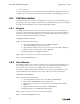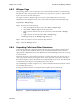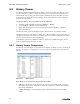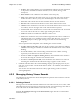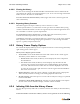Specifications
ShoreWare Call Manager Manual Chapter 4: Voice Calls
64
4.7.3.2 Supported Video Devices
Many video devices provide options to compensate for poor light conditions. Enabling
these options my impact the frame rate of the camera. Using optimal light conditions is
essential to ensure a good image quality and a proper frame rate when making video calls.
For a list of Video Cameras currently supported by Call Manager, refer to “Video Camera
Requirements for ShoreWare Call Manager, Feature AN-10062”. These application notes
are posted on the support site and searchable through the Knowledge base.
4.7.3.3 Adding Video to Existing Voice Calls
Users request a video call through the following Call Manager components:
• Active call cell
The video request button is active if both voice call participants are able to perform
video calls.
• Call Manager Toolbar
• Make New Call menu or toolbar item
Video session request recipients are notified when a Call Manager user requests a video
session. The notification panel display buttons for accepting or rejecting the request.
4.7.3.4 Video Window
Video is shown in an independent window that is not dockable with the Call Manager
window. The video window displays two ports to show both call participants. The resident
Call Manager user is displayed in the smaller window.
The video window provides the following components:
• Video Status and Message Bar: This component displays the video session status.
• Answer Button: This button resumes a call that is on hold. The video window displays
this button when the user places the call on hold.
• Hang-Up Button: This button terminates the call.
Figure 4-22 Conference Bridge Login panel