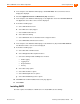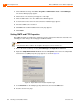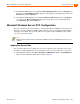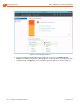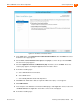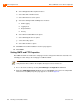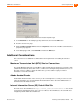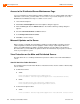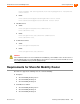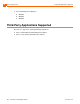Installation guide
Microsoft Windows Server 2012 Configuration Server Requirements
10
ShoreTel 14.2 Planning and Installation Guide 193
5. On a Windows 2008 32-bit server: Right click FTP Publishing Service and select Properties on
the menu. The FTP Publishing Service properties page appears. In the Startup Type field, select
Automatic and click the OK button.
6. On a Windows 2008 R2 64-bit server: Right click Microsoft FTP Service and select Properties
on the menu. The Microsoft FTP Service properties page appears. In the Startup Type field,
select Automatic and click the OK button.
Microsoft Windows Server 2012 Configuration
Before you install ShoreTel server software, you must prepare Microsoft Windows Server 2012 to run
ShoreTel services by enabling IIS, COM+, SMTP, and FTP, as well as changing the SMTP and FTP
startup type to automatic. This section describes how to prepare a Microsoft Windows Server 2012
server to use ShoreTel software.
Application Server Role
This section describes how to configure the server roles required to run the ShoreTel server. In this
procedure, you will add application server and the web server roles, then add services for each role.
1. On the Windows desktop, click Start > Programs > Administrative Tools > Server Manager to
launch the Server Manager Dashboard as shown in Figure 33.
Note
Windows Server 2012 must be activated through Microsoft before installing the ShoreTel server
software.