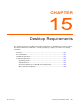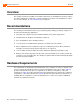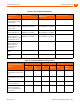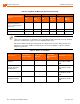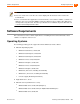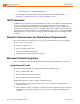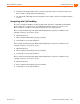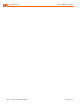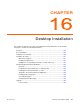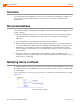Installation guide
290 Planning and Installation Guide ShoreTel 14.2
Desktop Installation Overview
16
Overview
You can install ShoreTel Communicator or have users install ShoreTel Communicator, in which case
the server can notify them with information on their extensions and how to install the ShoreTel
Communicator.
Recommendations
The following information can help with the installation of the ShoreTel Communicator application on a
desktop computer.
Have the following information: the server name, user name, password, and extension number.
This information must be available before the first-time use of the ShoreTel Communicator
application.
Close all applications before starting the ShoreTel software installation.
With the Silent Client Install feature, the client software upgrade process on remote machines do
not require administrative rights by the person installing or upgrading software on client machines.
Administrators can upgrade the software on all client machines using Active Directory Group
Policies regardless of the permissions associated with those machines or the users who log into
those machines.
Many of the changes are reliant on Microsoft Active Directory. Microsoft Outlook must be
configured in “Corporate or Workgroup” mode for Outlook integration to function properly. “Internet
Only” mode is not supported.
Notifying Users via Email
To simplify installation, the ShoreTel system provides an integrated software distribution feature. Using
ShoreTel Director, the system administrator can send an e-mail message to each user configured with
an e-mail address.
You can send all users, some users, or just one user an e-mail message using the Notify Users page
(Figure 45).
Figure 45: Notify Users page