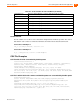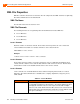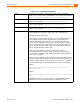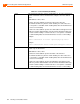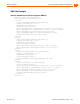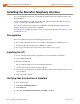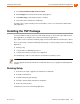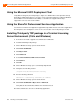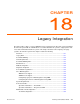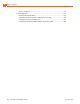Installation guide
326 Planning and Installation Guide ShoreTel 14.2
ShoreTel Integration with External Applications Installing the ShoreTel Telephony Interface
17
Installing the ShoreTel Telephony Interface
The system installation wizard does not automatically install the ShoreTel Telephony Interface (STI)
during installation.
If you are using third-party or supplementary ShoreTel applications that interact with the ShoreTel
system, you may need to manually install the STI.
This section describes how to install the STI on Windows clients with third-party applications that
integrate with ShoreTel Communicator for Windows.
For information on installing STI on Citrix servers, see Appendix C, Installing Communicator on Citrix
and Windows Servers.
Prerequisites
Before you install the STI, perform the following prerequisite steps:
Close all open programs, because a reboot will be required during the installation process.
Ensure that ShoreTel Communicator for Windows is installed.
Be sure you know the location of ShoreTel system software on your system.
Installing the STI
1. If it is not already installed, install (or upgrade) ShoreTel Communicator for Windows.
2. Launch Windows Explorer.
3. Enter the following URL:
http://serverIP/shorewareresources/shoreteltelephonyinterface
The ShoreTel Telephony Interface Install site appears.
4. Click the link to install the ShoreTel Telephony Interface (download and install the interface on the
client computer).
5. Reboot the client computer.
Verifying that the Interface is Installed
1. Open Control Panel.
2. Click Phone and Modem Options.
3. Click Advanced.
4. Verify that ShoreTel Remote TAPI Service Provider is installed.