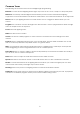Product guide
10
REVERSE CHANNEL OUTPUT (OPTIONAL SETUP)
1) Press and hold PROGRAM & TAPSYNC buttons together (2) times to access the channel assignment
mode then press the SCANNER button.
2) Move the SPEED fader until you arrive at the controller channel you wish to alter.
3) Move the FADE TIME fader all the way up until N changes to Y.
If you wish to copy a scanner’s reverse channel assignments to another scanner, continue by following
steps 4-10. If you do not wish to do this, press and hold PROGRAM & TAPSYNC buttons (1) times to exit
mode.
Example: Copying Scanner 1 into Scanner 2
4) Press and hold SCANNER button # 1.
5) While holding button # 1 press SCANNER button # 2.
6) While holding SCANNER buttons # 1 and # 2, press and hold MIDI/ADD button.
7) Release SCANNER button # 1 first before releasing SCANNER button # 2.
8) Release MIDI/ADD button.
9) All SCANNER LED indicators will flash to confirm successful copy.
10) Press and hold PROGRAM & TAPSYNC buttons (1) times to exit mode.
FADE TIME ASSIGN (OPTIONAL SETUP)
You can choose whether the board’s fade time during scene execution is implemented broadly to all
output channels or only to the Pan and Tilt movement channels. This is relevant because often you
will want gobos and colors to change quickly while not affecting the movement of the light.
1) Turn OFF the controller.
2) Hold the BLACKOUT and TAPSYNC buttons simultaneously.
3) Turn ON the controller.
4) Press the TAPSYNC button to toggle between the two modes. Either all channels (A) or select channel
Pan & Tilt only (P)
5) Press BLACKOUT and TAPSYNC to save settings. All LED’s will blink to confirm.