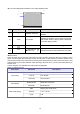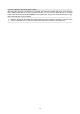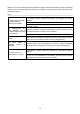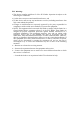User's Manual
12
◆ The screen displayed information in the video playback mode
Icon Icon name Description
1
Playback mode icon
Indicates that the playback mode has been
selected
2 12/34 File number
Indicates the position of the current file and the
total number of files (a playing timer is displayed
in the video playing mode)
3
File protection Indicates that the current file is being protected
4
video file icon,
photo file icon
Indicates that the currently selected file is a photo
◆ Menu setup
Press the menu key to open the main menu for video recording, press the W/T key to select a menu
option, and then press the shutter key to enter the sub-menu. In the sub-menu, press the shutter key to
confirm and to return to the main menu (or directly press the power key to return to the main menu), and
press the W/T key to conduct selection. After returning to the main menu, you can press the power key to
exit the menu.
In menu selection, the selected menu option will be highlighted.
Options in playback menu:
Main menu Sub-menu Description
Lock/ unlock this file Lock/ unlock the current file
Lock all Lock all files
File locking
Unlock all Unlock all files
Delete this file Delete the current file
File deleting
Delete all Delete all files
Start Start to play a slide show
Interval 1 sec – 10 sec
Slide show playing
Cycle Y/N
1
2
3
4