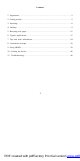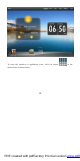User's Manual
9
icon to the shortcut bar at the bottom of the desktop;
Drag: You can drag the icons to change their positions on the desktop or between
pages, or move the application icons to the shortcut bar
You can also use a pen rather than you finger to operate the touch screen.
3.3 Mouse
The device is compatible with external mouse. After a mouse is connected, you can
use the mouse for such operations as clicking, selecting, dragging, sliding or for
right clicking to pop up the menu.
4. Desktop
4.1 Status bar
At the upmost part of the screen is the status bar, at the left of which is one software
button and right are five. The buttons are defined as Home, Prt Sc, Vol- and Vol +,
Menu AND Back. A the status bar other information is also indicated, such as the
strength of 3G and of WI-FI signals, the state of Ethernet and battery and the time.
4.2 Home page
The home page of Feichu Flat Handheld PC consists of two modes: Gadget Mode
and Icon Mode. The two modes can be switched through the button at the middle of
the shortcut bar. The interface of Gadget Mode is shown in the picture below:
PDF created with pdfFactory Pro trial version www.pdffactory.com