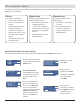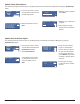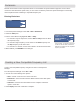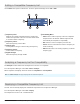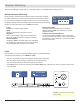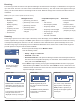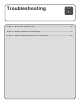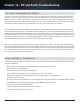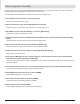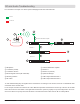System information
Update Freqs Wizard Option
The following example shows the steps for updating frequencies for networked components by using the Update Freqs
option.
Update Devices Wizard Option
The following example shows the steps for updating devices controlled by the Spectrum Manager by using the
Update Devices option.
1. From the home menu screen
choose Wizard and select the
Update Devices option
2. The Found Channels
screen displays the number
of channels per series and
frequency bands. Press
Next.
3. Press the control wheel
to place a checkmark in
the box next to the device
ID. Use the control wheel
to select other devices or
press Add All. Press Flash
to identify a specific device
in the list.
4. Press Deploy to assign
frequencies to the network
devices.
1. From the home menu screen
choose Wizard and select the
Update Freqs option.
2. Mute all transmitters. Press
Next.
3. Allow the scan to complete.
Press Next.
4. Allow the CFL calculation to
complete.
5. Press Deploy to assign
frequencies to the network
devices.
Choose
Setup
Task
All New
Update Freqs
Update Devices
Deploy
Exit
55 frequencies
Devices
Controlled:
4
AXT-G1: 55
Select devices to control
[AXT400] -AXT400
[AXT400] -AXT400
[AXT400] -AXT400
Next
Clear
Add All
Flash
Found: 6 Channels
AXT J5
(6)
Next
Refresh
Choose
Setup
Task
All New
Update Freqs
Update Devices
Power off or RF Mute all
transmitters that will
receive frequencies
from this coordination
Next
Deploy
Pause
Edit
Exit
27 compatible frequencies
Found
27
frequencies
Exit
Antenna A
Scanning
102
Part 3: System Operation