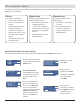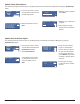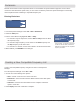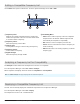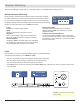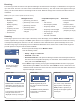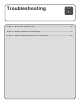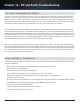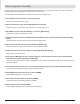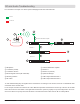System information
Entering Exclusions
1. From the Spectrum Manager menu: CFL > New > Exclusions
2. Select the Add option.
3. Use the control wheel to highlight TV, Start, or Stop:
• To exclude a range of frequencies, use the Start and Stop values to define
the frequency range
• To exclude a single frequency, set the values for the Start frequency and
the Stop frequency to the same value
• To exclude a TV channel, use the control wheel to set the channel number
4. When finished, press ENTER to save changes.
Most RF environments contain frequencies where it is not desirable to operate wireless equipment, such as those
reserved for local broadcasts, public safety, or other users. Exclusions prevent the Spectrum Manager from including
these frequencies when calculating a compatible frequency list.
In this example, TV channel 32, the range
of 599.00 to 604.000 MHz, and 650.000
MHz will be excluded from the compatible
frequency calculation.
Create a new compatible frequency using the CFL menu in the Spectrum
Manager.
From the Spectrum Manager menu: CFL > New
1. Choose one of the following menu options:
• Start = creates a new CFL from current scan data
• Exclusions = enter and edit exclusions. When finished, select Start option
to create CFL
• Scan First = refreshes scan data. When scan is complete, select Start
option to create CFL
2. Select Deploy when CFL calculation is complete.
Exclusions
Creating a New Compatible Frequency List
Exclusions
Format
Add
Clear
Clear All
Exclusions (TV=6 MHz)
TV 32
(578.000-584.00 MHz)
599.000-604.000
MHz
650.000
MHz
Format
Add
Clear
Clear All
▲
▼
Calculate New
Compatible
Frequency List from
Current Scan Data
Start
Exclusions
Scan First
103
Chapter 17 ‒ Frequency Coordination and Spectrum Management