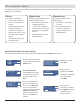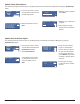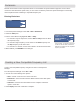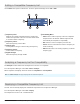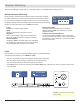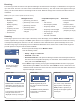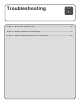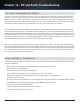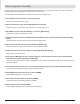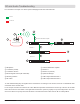System information
Use the Edit menu option to edit the CFL. From the Spectrum Manager menu: CFL > Edit
① Frequency/Total
Displays the currently selected frequency and the total
number of frequencies in the CFL. Use the control wheel
to scroll and select a frequency.
② Frequency Value:
Selected frequency value in MHz
③ Channel Type
Corresponds to the type of device using the frequency
④ Frequency Status
Current status of frequency
⑤ Signal Strength
Selected frequency strength in dBm
⑥ CFL Editing Menu
• Add: Select to add a frequency to the CFL. Duplicate
frequencies are not allowed. Added frequencies will
automatically be analyzed for compatibility.
• Del: Select to remove a frequency from the CFL.
• Listen: Use the control wheel to select a frequency for
audio monitoring.
• Edit: Edit the value of an existing frequency or edit the
frequency type.
The Analyze function verifies that all frequencies in the CFL are compatible.
From the Spectrum Manager menu: CFL > More > Analyze
When completed, the display shows the results as compatible or not compatible.
The CFL can be manually deployed to networked components from the Spectrum Manager.
From the Spectrum Manager menu: CFL > Deploy
The frequencies are sent to all controlled devices.
Editing a Compatible Frequency List
Analyzing a Frequency List for Compatibility
Deploying a Compatible Frequency List
Note: An Unable to Analyze message is displayed for non-networked frequencies.
4/55 478.750 MHz
Type: AXT
Sts: Ready (-102 dBm)
Add
Del
Listen
Edit
1 2
3
4 5
6
104
Part 3: System Operation