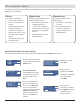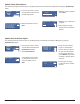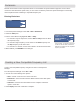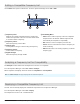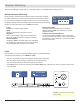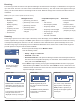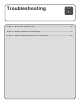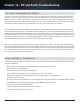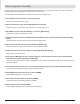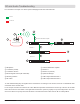System information
Use this checklist as a first step when troubleshooting the Axient system. If the system fails a test, refer to the related
troubleshooting section appearing in brackets at the end of the step.
To begin testing, turn on all devices and perform each test in the following order:
☐ Verify transmitters are linked to receivers [ShowLink]
Required for ShowLink remote control
☐ Check all firmware on each device [Upgrading Device Firmware]
Firmware versions of all devices must match for the first two digits (X.Y.z)
☐ Run FIND ALL from the Spectrum Manager (or receiver) [Networking]
Verifies basic network configuration is correct
☐ Verify RF and audio operation including antenna distribution system frequency band and receiver band [RF,
Audio]
Verifies antennas, frequency band match on transmitter and receiver
☐ Run the ShowLink test from the receiver [ShowLink, Networking]
Verifies the signal strength and coverage area of the ShowLink network
☐ Adjust transmitter from receiver using Tx > Adjust [ShowLink, Networking]
Adjust gain, RF power, RF mute
☐ If the Spectrum Manager has a CFL, change frequency of the transmitter from the receiver using NewFreq
while monitoring the audio [ShowLink, Networking]
Verifies CFL is in place, backup frequency deployment to the receiver, and frequency update at the transmitter via the
ShowLink network.
☐ If the Spectrum doesn’t have a CFL, run the wizard and deploy frequencies [see RF Coordination Chapter]
Verifies Spectrum Manger functions to create and deploy the CFL
☐ Startup WWB and discover devices in inventory [WWB6]
Verifies WWB computer-to-rack connections
☐ Go to monitor view and select all receivers [WWB6]
Verifies real-time RF and audio information to WWB
☐ Select frequency list in toolbar [WWB6]
Verifies WWB is getting the CFL from the Spectrum Manager
Basic Diagnostic Checklist
109
Chapter 18 ‒ RF and Audio Troubleshooting