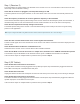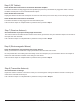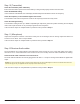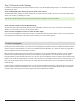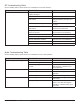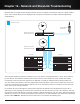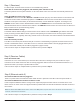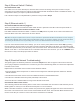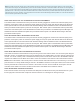System information
RF Troubleshooting Table
Use the following table as quick reference to troubleshoot common RF problems
Symptom Possible Cause Solution
RF LEDs not lit on receiver AC power switch OFF for rack device
suppling RF signal
Check Power switches
Transmitter set to RF Mute Unmute RF output
Objects in path between transmitter
and receiver
Ensure that there is a visible line-of-
sight path between transmitter and
receiver
Incorrect Squelch setting Adjust Squelch, lower squelch for ex-
tra range
Band Mismatch between transmitter
and receiver
Verify that receiver band is set to
match the transmitter band
Frequency mismatch between trans-
mitter and receiver
Verify that transmitter and receiver are
set to the same exact frequency
RF cable or Connector problem Check RF cables and connectors
If an AXT630 is part of the system
Incorrect band filter setting on AXT630
Antenna Distribution Amplifier
Band setting must match connected
equipment or be set to Wideband
Check AXT630 RF cascade setting Set RF cascade to On or Auto
AXT630 RF gain too low Increase RF gain setting on AXT630
Audio Troubleshooting Table
Use the following table as quick reference to troubleshoot common audio problems
Symptom Possible Cause Solution
No Audio Output to mixing console Receiver Output set to Mute Unmute receiver output
Audio cable damaged Check audio cables and connectors
Audio cable plugged into incorrect out-
put jack
Check output connections (XLR, TRS,
AES3, Receiver 1, Receiver 2) to
match application
Audio Output from receiver too low Receiver Output level set too low Increase Receiver output level
Line/Mic switch set incorrectly Check switch settings to match
application
Transmitter gain set too low Increase transmitter gain
No Audio LEDs on receiver Transmitter gain set too low Increase transmitter gain for optimal
Peak setting
Microphone problem Check mic head for handheld trans-
mitters or mic cable for bodypack
transmitters, substitute known good
component
116
Part 4: Troubleshooting