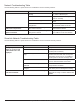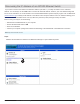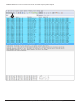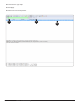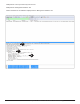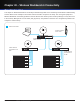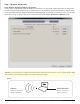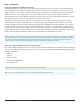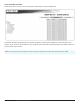System information
Step 1. (Wireless Workbench)
Check Wireless Workbench network configuration
The first step in troubleshooting Wireless Workbench connectivity is to check which network connection it’s using. There
are often several network connections on a computer such as a wired Ethernet, wireless Ethernet (Wi-Fi), VPN, wireless
3G/4G, and USB-to-Ethernet. Wireless Workbench is designed to only use one network interface at a time. You can check
which one it’s set up to use by looking at the network connection in the ‘Tools > Preferences > Network’ panel.
Important: If you have configured your computer for both wired and wireless networking, the two IP addresses must be on separate subnets for WWB
to work properly. The wired and wireless adapters on the computer should not be "bridged".
Example:
127
Chapter 20 ‒ Wireless Workbench 6 Connectivity Troubleshooting
Wireless IP = 172.12.55.14
Subnet = 255.255.255.0
Wired IP = 192.168.1.10
Subnet = 255.255.0.0
Internet
Axient Network