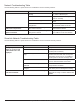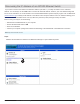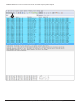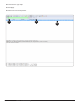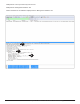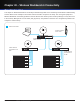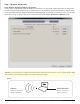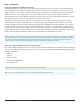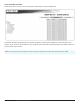System information
Step 2. (Computer)
Check the computer-to-network IP connectivity.
If Wireless Workbench is configured to use the proper network interface, then the next step is to check the connectivity
from the computer to the network. The simple way to check connectivity from the computer to the network is to use the
‘PING’ command on the computer. Find an IP address on one of the devices on the Axient network such as an AXT400
Receiver (192.168.1.10 for example). Open a command window if you’re using a Microsoft Operating System, or a
terminal window if you’re using a MacOS, and type the command ‘ping 192.168.1.10’. If the ping is successful (no packet
loss), then that means the computer is connected to the network and can see it.
If the ping is not successful (100% packet loss, or the request times out), then the computer cannot see the network.
You should then check the IP configuration of the computer by checking the network connection status. You can also
check the IP address from the command window by typing ‘ipconfig’ on Windows or ‘ifconfig’ on MacOS. The computer
IP address should be on the same subnet as the Axient network. For example, if the Axient network is addressed from
192.168.1.20-25, then the computer address must be in the range of 192.168.1.1 to 192.168.1.254 (assuming the subnet
masks of both the computer and the Axient network are all set to 255.255.255.0). If there is a DHCP server active on the
network, then the computer should be configured to get an IP address automatically from the server.
Tip: Refer to the Networking chapter for detailed infomation about firewall configuration.
Note: Some DHCP servers can be configured to leave a set of addresses for manual IP assignment. In this case, you can configure the computer to a
fixed, manual IP address, but only if you’ve verified that address is not in the DHCP server address field of addresses it will hand out to new devices.
For example, by default, the AXT620 Ethernet switch DHCP server address field is set to 192.168.1.10-192.168.1.254. The address range from
192.168.1.2-192.168.1.9 can be used for fixed IP addresses (192.168.1.1 is reserved for the DHCP server address).
Check the computer firewall and virus protection settings.
Once the IP settings are verified to be correct, the next areas to check are firewall and virus protection settings. All firewall
or virus protection programs must be configured to allow communication from the following Wireless Workbench programs
through to the network:
• wwb6.exe
• slpd.exe
• snetdameon.exe
• shurefirmwareupgrader.exe
• snetconfigexe.exe
Note: The "ping" command can succeed even if the virus or firewall settings aren't configured correctly.
128
Part 4: Troubleshooting