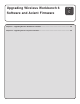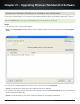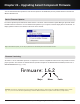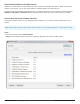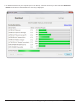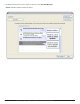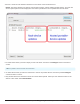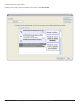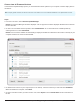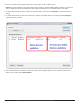System information
Update the Wireless Workbench Software and Databases
2. If a new version of Wireless Workbench is listed, select it in the list and select Download.
Result: The installer file is downloaded and a download summary is displayed.
3. To install the new version, find the download location (typically found in the Documents/Shure directory) and select the
Wireless Workbench installer file.
Result: The installer installs a new version of Wireless Workbench, and updates all databases.
Chapter 21 ‒ Upgrading Wireless Workbench 6 Software
In the Internet Updates option, you can check for and download the latest version of the Wireless Workbench
®
software.
Tip: In the Preferences option, you can set your download preferences to automatically check for new versions.
Steps
1. From the Tools menu, select Internet Updates.
Result: The Internet Update window displays a list of available software and firmware updates in the Internet Update
window.
132
Part 5: Upgrading Wireless Workbench and Axient Firmware