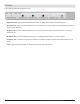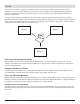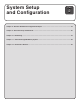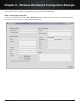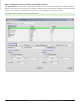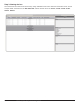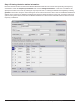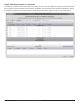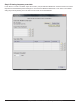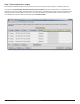System information
Zones
Zones and Intermodulation Products
When multiple zones are present, Wireless Workbench calculates a multi-zone compatible frequency list. Creating
multiple zones indicates to the system that the equipment is far enough apart to avoid intermodulation products with no
channel-to-channel conflicts.
Assigning Equipment to Zones
A device cannot be in multiple zones, meaning that both channels of a dual-channel receiver must be within the same
zone. Additionally, any linked transmitter and receiver pairs must be within the same zone.
Zones and Spectrum Managers
Wireless Workbench calculates a compatible frequency list for each zone created within a system. The frequency lists are
deployed to devices from the Spectrum Manager designated for each zone in Wireless Workbench, or deployed directly to
the equipment assigned to the zone if a Spectrum Manager has not been specified.
Saving Zones Across Sessions
The zone parameter is not stored on devices. To save the zones in Wireless Workbench, you must save your show file.
Otherwise, when the equipment goes offline and then comes back live on the network, all equipment will be shown in the
same zone.
Room 1 Room 2
Room 3
To maximize the number of frequencies available for larger venues such as corporate campuses, festival venues,
and theaters, you may be able to divide the environment into zones. Creating zones in Wireless Workbench tells the
frequency compatibility calculator to assume that systems in one zone will not create intermodulation distortion with
systems in another zone.
The key is to place the devices in different zones and provide enough RF separation between each zone to prevent
intermodulation distortion (IMD). Factors that must be considered when creating zones are the physical distance between
zones, occlusion by building materials, the volume of surrounding RF traffic, transmitter output power, antenna selection
and placement, and overall quality of the wireless system
32
Part 1: Introduction