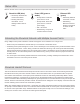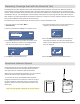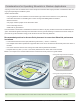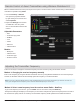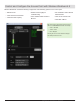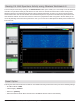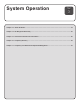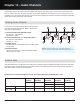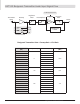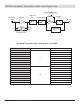System information
74
Part 2: System Setup and Configuration
Remote Control of Axient Transmitters using Wireless Workbench 6
When an AXT610 ShowLink access point is part of the system, real-time remote control and monitoring of linked Axient
transmitters is possible using WWB6.
1. From the Inventory or Monitor
view, open the properties window
by right clicking on the receiver and
select Properties.
2. Expand the Settings area and click
on theTx tab to view the param-
eters for all transmitters linked to the
receiver.
Adjustable Parameters
• Gain
• Transmitter (Tx) power
• RF Mute
• Lock
• Unlink
• Device ID
• Channel Name
Monitor
• Battery life
• Channel name
• Transmitter type
• Firmware version
Adjusting the Transmitter Frequency
There are two ways to change the transmitter frequency from the receiver by using the ShowLink network:
Method 1: Changing the receiver frequency manually
Enter a new frequency by using the AXT400 receiver Tx menu or by using Wireless Workbench. Once the frequency is
entered, the Showlink network will automatically update the frequency of a linked transmitter.
Note: If you’re using a Spectrum Manager that has a valid compatible frequency list (CFL) and the new frequency you entered is not in the CFL,
a star (*) icon will appear next to the frequency on the receiver to indicate that frequency is not in the CFL.
Method 2: Select a new frequency from the receiver menu: Radio > NewFreq
To get a new frequency from the CFL, go to the Radio menu of the receiver and press NewFreq.
The Spectrum Manager will deploy a new frequency to the receiver and place the previous frequency back in the CFL to
be monitored for quality and use as a backup. The transmitter frequency will be updated via the ShowLink network.