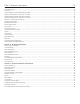System information
Part 4: Troubleshooting 107
Chapter 18 ‒ RF and Audio Troubleshooting 108
The Axient Troubleshooting Method................................................................................................................................................................................... 108
Before Starting to Troubleshoot.......................................................................................................................................................................................... 108
Basic Diagnostic Checklist ................................................................................................................................................................................................. 109
RF and Audio Troubleshooting ........................................................................................................................................................................................... 110
Further Investigation ........................................................................................................................................................................................................... 115
RF Troubleshooting Table .................................................................................................................................................................................................. 116
Audio Troubleshooting Table.............................................................................................................................................................................................. 116
Chapter 19 ‒ Network and ShowLink Troubleshooting 117
Check that the receivers are plugged in, and that both power switches are ON ................................................................................................................ 118
Check the FIND ALL status at the receiver ......................................................................................................................................................................... 118
Check network address settings......................................................................................................................................................................................... 118
Check the network port LEDs ............................................................................................................................................................................................. 118
Check the network cable .................................................................................................................................................................................................... 118
Check the network cable to the ShowLink Access Point .................................................................................................................................................... 120
Check the IP address mode of the ShowLink Access Point ............................................................................................................................................... 120
Check the ShowLink antenna and connection ................................................................................................................................................................... 120
Network Troubleshooting Table.......................................................................................................................................................................................... 121
ShowLink Network Troubleshooting Table ......................................................................................................................................................................... 121
Discovering the IP Address of an AXT620 Ethernet Switch ............................................................................................................................................... 122
Chapter 20 ‒ Wireless Workbench 6 Connectivity Troubleshooting 126
Step 1. (Wireless Workbench) ............................................................................................................................................................................................ 127
Check Wireless Workbench network configuration ............................................................................................................................................................ 127
Step 2. (Computer) ............................................................................................................................................................................................................. 128
Check the computer-to-network IP connectivity. ................................................................................................................................................................ 128
Check the computer firewall and virus protection settings. ................................................................................................................................................ 128
Step 3. (DHCP server)........................................................................................................................................................................................................ 129
Check the DHCP server configuration................................................................................................................................................................................ 129
Check the DHCP client table. ............................................................................................................................................................................................. 130
Part 5: Upgrading Wireless Workbench 6 Software and Axient Firmware 131
Chapter 21 ‒ Upgrading Wireless Workbench 6 Software 132
Update the Wireless Workbench Software and Databases................................................................................................................................................ 132
Chapter 22 ‒ Upgrading Axient Component Firmware 133
Device Firmware Updates .................................................................................................................................................................................................. 133
Firmware Versioning........................................................................................................................................................................................................... 133
Rack-Hosted Updates for Portable Devices ....................................................................................................................................................................... 134
Choose from the Latest Firmware Versions ....................................................................................................................................................................... 134
Choose from all Firmware Versions ................................................................................................................................................................................... 139
Updating Firmware for the AXT620 Ethernet Switch ......................................................................................................................................................... 142
Part 6: Care and Maintenance 144
Chapter 23 ‒ Care and Maintenance of Lithium-Ion Rechargeable Batteries 145
Storing Batteries ................................................................................................................................................................................................................. 145
Transportation .................................................................................................................................................................................................................... 145
Cleaning ............................................................................................................................................................................................................................. 145
Inspecting ........................................................................................................................................................................................................................... 145
Chapter 24 ‒ Care and Maintenance of Cables and Connectors 146
Audio Connectors ............................................................................................................................................................................................................... 146
SMA Jacks.......................................................................................................................................................................................................................... 146
Cables ................................................................................................................................................................................................................................ 146