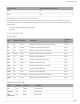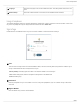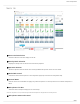User's Manual
Table Of Contents
- Table of Contents
- MXW Microflex® Wireless
- IMPORTANT SAFETY INSTRUCTIONS
- Overview
- Overview
- Hardware Description
- Installation
- System Set Up
- System Set Up
- Large Installations
- Wireless Management
- Networking
- Networking
- Software
- Troubleshooting
- Accessories and Model Variations
- Microflex Wireless Specifications
- Microflex Wireless Specifications
- System
- Transmitters
- Gain Adjustment Range
- Maximum Input Level
- Headphone Output
- Maximum Headphone Output Power
- Antenna Type
- Antenna Gain
- Charge Connector
- Housing
- Recommended Storage Temperature Range
- MXW1 Hybrid Bodypack Transmitter
- Microphone Connector
- Input Impedance
- Internal Microphone
- Battery Life
- Dimensions
- Weight
- MXW2 Handheld Transmitter
- Microphone Capsule
- Configuration
- Input Impedance
- Battery Life
- Dimensions
- Weight
- MXW6 Boundary Transmitter
- Microphone Capsule
- Battery Life
- Dimensions
- Weight
- MXW8 Gooseneck-Base Transmitter
- Microphone Connector
- Configuration
- Input Impedance
- Gooseneck Options
- Battery Life
- Dimensions
- Weight
- Access Point Transceiver (APT)
- Networked Charging Station (NCS)
- Audio Network Interface (ANI)
- Audio Network Interface (ANI)
- Audio Frequency Response
- Dynamic Range
- Output Noise
- THD+N
- Polarity
- Dimensions
- Weight
- Housing
- Power Requirements
- Operating Temperature Range
- Storage Temperature Range
- Analog Connections
- Outputs
- Input(s)
- Headphone Output
- Digital Signal Processing
- AD/DA Converter
- Latency
- Networking
- Network Interface
- Uplink Port (Port 4)
- Power over Ethernet (PoE)
- Cable Requirements
- Network Addressing Capability
- Transmitter Output Power
- Wiring Diagram
- Safety Information
- Important Product Information
- Certifications
Shure Incorporated
64/97
① Language:
Selectsthelanguageforthecontrolsoftwareinterface.Thissettingwillbesavedtothecom
puter.
② Network Setup: Select the network interface or refresh the list of available network interfaces.
Using a Passphrase
ThesoftwareapplicationmusthaveanAdminpassphrasecreatedwhenadeviceispoweredonforthefirsttime,orafterafac
tory reset. The passphrase may be changed from the Preferences tab in Admin view.
Sign In Page
Double-click into an initialized device to sign in and use the software to control that device's settings.
① User
There are three security levels to the Control Software: Admin, Tech and Guest. By default, only Admin is enabled. Log on
and go to the Preferences tab to manage the User log on.
Admin (default): Full editing rights. The Admin can enable or disable a Tech-level logon.
Tech: Partial editing rights, limited to microphone management on the Monitor tab.
Guest: Monitoring only.
② Password
EnterthepassphrasetologonasanAdminorTech.Tochangethepassphrase,loginasanAdminandgotothePrefer
ences tab.
③ Sign In Button
Press the button to log onto the control software.