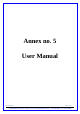User's Manual

Subject to change without noticeSICK AGWaldkirchGermanywww.sick.com
Correct use
The RFH630 interrogator is an intelligent sensor for
automatic, xed identication and data feeding of wireless
data carriers on moving or stationary objects. The RFH630
is designed as a compact read/write unit with integrated
antenna and operates with all standard ISO/IEC15693-
compatible transponders in the frequency range 13.56 MHz,
wither as a standalone device or coupled into a network. The
RFH630 uses its host interface to transmit the read results to
an overriding computer for further processing or it can receive
corresponding commands for editing the data carrier (read,
write, etc.).
The purpose of this instruction manual is to allow you to put
the RFH630 into operation quickly and easily and to achieve
initial read results with transponders. They describe the com-
missioning process for an application with a single RFH630.
The technical information contains more detailed information
pertaining to the mechanical and electrical installation for the
RFH630. Detailed information about conguration is available
in the online help function of the SOPAS ET conguration
software.
All information can be accessed on the enclosed data carrier
(DVD) or from the product site on the web (www.mysick.com/
de/RFH6xx).
Safety information
• Read these instructions before commissioning the
RFH630 in order to familiarize yourself with the device and
its functions.
• Electrical connections between the RFH630 and other
devices may only be connected or disconnected when the
system is not live. Otherwise the devices may be damaged.
• Wire cross sections of the supply cable from the cus-
tomer's power system should be designed in accordance
with the applicable standards.
• Only use the RFH630 under permissible ambient condi-
tions (e.g. temperature, ground potential) ( see "Device
structure RFH630", page 5).
• Protect the RFH630 against moisture and dust when the
cover to the MicroSD card slot is open. The cover on the
housing must be secured with screws in order to comply
with enclosure rating IP 67 in operation. The same applies
for protective caps/plugs on unused electrical connec-
tions.
• Do not open the RFH630 housing. If opened, any warranty
claims against SICK AG are void.
Commissioning and conguration
Step 1: Electrical installation
1. Connect the communication interface of the RFH630 to
the PC (e.g. Ethernet).
2. If the external antenna is being used (e.g. RFA332-2032,
No. 1054399), connect it to the antenna input on the
RFH630-1102101.
Connection Module
CDB620-001
SOPASSOPAS
RFH630
1
2
DC 10 ... 30 V
GND
Configuration
Diagnostics
Power e.g. Ethernet
e.g. cable
No. 2055419 (2 m)
e.g. cable
No. 6034414 (2 m)
EthernetEthernet
SerialSerial
...
...
PC
Electrical connection RFH630-1102101
Connection Module
CDB620-001
SOPASSOPAS
RFH630
1
2
DC 10 to 30 V
GND
Configuration
Diagnostics
SerialSerial
...
...
e.g. no. 1042256
Power/Serial Data/
CAN/I/O (AUX, HOST)
PC
e.g. cable
no. 2014054 (2 m)
„Serial RS-232“ (AUX)
DC 10 ... 30 V
SerialSerial
Electrical connection RFH630-1000001
Step 2: Mounting and alignment
1. Fix the mounting kit (optional accessory no. 2048551) to
the RFH630.
( see Technical Information, "Mounting" chapter).
Alternatively, mount the RFH630 with 3 screws type M6
to a bracket supplied by the customer. Screw in the M6
screws to max. 6.5 mm into the mounting thread ( see
"Device description", page 2).
2. Align the surface of the integrated antenna on the RFH630
(front face) and where applicable the external antenna of
the data carrier to the object. In doing so, take into con-
sideration the alignment and dimensions of the antenna
lobes. Avoid as far as possible any large metal surfaces
positioned to the front.
3. Supply power to the RFH630.
After successful initialization, the "Ready" LED illuminates
green.
4. Ensure that no electrically conductive objects are posi-
tioned between the RFH630/antenna and the transponder
during the read/write process. This would attenuate the
generated HF eld and thereby reduce the range of the
RFH630.
Scanning range of the read/write eld on the RFH630
The maximum scanning range for communication between
the RFH630 and transponder depends on various factors.
Primarily, the dimensions of the transponder's antenna
positively affects the scanning range. An additional factor
for the scanning range is the quality of the transponder, for
example, the antenna gain, the integrated transponder IC and
its associated sensitivity. The specic reading eld diagrams
are available on the product website (www.mysick.com). The
diagrams shown on page 4 depict the associated reading
ranges for three different transponders ( see "Reading eld
diagrams RFH630", page 4).
Important
The specied values can only be achieved if the transponder
is aligned parallel and evenly to the RFH630 antenna.
Alignment of RFH630 for discs, coins and ISO cards
Alignment of RFH630 for on-metal transponders and glass transpon-
ders
Step 3: Conguration to PC
Conguration of the RFH630 to the application as well as
diagnostics in the event of malfunctions is undertaken by
default with the SOPAS ET conguration software.
Install and launch the SOPAS ET conguration software
1. Install the software on the PC from the enclosed "Software
& Manuals Auto Ident" DVD (alternatively, download and
install it from the website "www.sick.com/software-und-
downloads"). In this case, select the "Complete" option as
selected by the install wizard. Administrator rights may be
required on the PC to install the software.
2. Start the "SOPAS ET" program after completing the instal-
lation.
Path: Start > Programs > SICK > SOPAS ET Engineering
Tool > SOPAS.
3. Establish communication between SOPAS ET and RFH630
with the automatically launching wizard. In order to do so,
select the available devices in accordance with the con-
nected data interface, e.g. Ethernet on the RFH630.
4. The following IP address is congured by default on the
RFH630:
5. SOPAS ET establishes communication with the RFH63x
and loads the associated device description le for the
RFH63x. The "Quickstart" tab opens automatically.
RFID Interrogator (HF)
EN
DRAFT