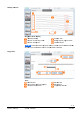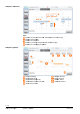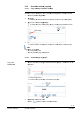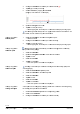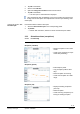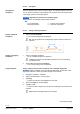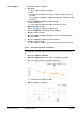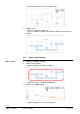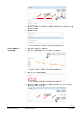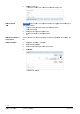User Manual
26 / 48
Siemens Desigo Touch and Web CM111028en_03
Building Technologies Operation – Schedule 2015-03-31
2.3.3.2 Navigation
There are different ways to open exception pages. The following applies in general:
You can open the exception overview page from anywhere in the touch panel if the
current page contains a "Calendar" button.
NOTICE Important for all actions on exception pages
Tapping dates in the calendar leads to different results:
Tap …
– Unoccupied dates ---> Creates new exceptions.
– Existing exceptions ---> Opens the exceptions.
2.3.3.3 Change existing exceptions
1. Tap the desired exception.
---> The corresponding profile is displayed.
Note: The day profile of the corresponding week is saved as reference in
the exceptions.
1. Tap the overlapping exception.
---> A list of related exceptions is displayed.
Overlapping exceptions are identified by bold text in the corresponding
field (in Calender View).
2. Tap the line with the desired exception.
---> The corresponding profile is displayed.
"Copy" copies a 24-hour source profile to one or multiple target data.
NOTICE Copy is available only for the BACnet data format. A notification is dis-
played when the max. number of possible exception is exceeded.
1. Navigation: Schedule > Calendar.
2. Tap the desired profile (= source profile).
3. Tap Copy.
---> Opens the calendar with highlighted source date.
4. Select one target (or several targets).
5. Tap OK to finish.
---> Saves the new exception(s) in the system and displays new entries in the
calendar.
Cancel reopens the page with the source profile.
Continued next page.
Navigation to
exceptions
Display individual
exceptions
Display overlapping
exceptions
Copy exceptions
Day profile
Exception phase