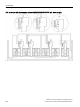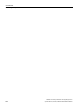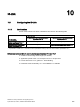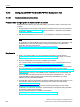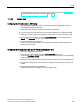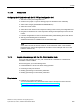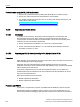User Manual
IO-Link
10.1 Configuring the IO-Link
SIRIUS ACT 3SU1 pushbuttons and signaling devices
System Manual, 02/2015, A5E03457306020A/RS-AB/002
207
You will find further information on the IOL_Call function block in Section "Acyclic data
exchange with the IOL_CALL function block (Page 209)".
10.1.2.2
Configuration
Configuring the IO-Link master in
HW Config
1. Start the SIMATIC Manager (
STEP 7
) or the TIA Portal and configure the project as
described in the
STEP 7
online help.
2. Select the IO-Link master in the hardware catalog of
HW Config
.
3. Drag and drop the IO-Link master from the hardware catalog to the configuration table.
4. Select the IO-Link master in the configuration table (
STEP 7
)/ device view (TIA Portal).
5. Press the right mouse button and select "
Object Properties
" from the shortcut menu.
Result
: The "
Properties
" window of the IO-Link master opens.
6. Check the settings of the addresses.
Every IO-Link master port needs a corresponding overall address range depending on
the IO-Link device used.
Configuring the IO-Link device with the S7-PCT port configuration tool
1. Select the configured IO-Link master.
2. Press the right mouse button and select "
Start device tool
" (
STEP 7
or
TIA Portal)/"
Configure IO-Link
" (
STEP 7
or TIA Portal) from the shortcut menu depending
on the configuration tool used.
3. Select the IO-Link device in the component catalog of the S7-PCT port configuration tool.
4. Drag the IO-Link device out of the component catalog to the required port of the IO-Link
master.
5. Start by parameterizing the IO-Link device.
Additional information is available in the
S7-PCT
online help.