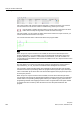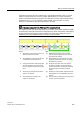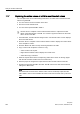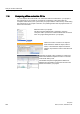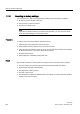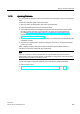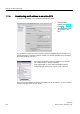User Manual
Easy to use the online tools
11.6 Using the force table
Easy Book
262 Manual, 03/2014, A5E02486774-AF
In the "Force value" cell, enter the value for the input or output to be forced. You can then
use the check box in the "Force" column to enable forcing of the input or output.
Use the "Start or replace forcing" button to force the value of the tag
s in the force
table. Click the "Stop forcing" button to reset the value of the tags.
In the force table, you can monitor the status of the forced value for an input. However, you
cannot monitor the forced value of an output.
You can also view the status of the forced value in the program editor.
Note
When an input or output is forced in a force table, the force actions become part of
the
project configuration. If you close STEP
7, the forced elements remain active in the CPU
program until they are cleared. To clear these forced elements, you must use STEP
7 to
connect with the online CPU and then use the force table to turn off or stop the force function
for those elements.
The CPU allows you to force input and output point(s) by specifying the physical input or
output address (I_:P or Q_:P) in the force table and then starting the force function.
In the program, reads of physical inputs are overwritten by the forced value. The program
uses the forced value in processing. When the program writes a physical output, the output
value is overwritten by the force value. The forced value appears at the physical output and
is used by the process.
When an input or output is forced in the force table, the force actions become part of the
user program. Even though the programming software has been closed, the force selections
remain active in the operating CPU program until they are cleared by going online with the
programming software and stopping the force function. Programs with forced points loaded
on another CPU from a memory card will continue to force the points selected in the
program.