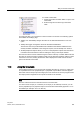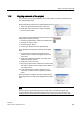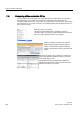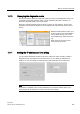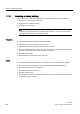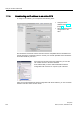User Manual
Easy to use the online tools
11.8 Copying elements of the project
Easy Book
Manual, 03/2014, A5E02486774-AF
265
11.8
Copying elements of the project
You can also copy the program blocks from an online CPU or a memory card attached to
your programming device.
Prepare the offline project for the copied program blocks:
1.
Add a CPU device that matches the online CPU.
2.
Expand the CPU node once so that the "Program
blocks" folder is visible.
To upload the program blocks from the online CPU to the
offline project, follow these steps:
1.
Click the "Program blocks" folder in the offline project.
2.
Click the "Go online" button.
3.
Click the "Upload" button.
4.
Confirm your decision from the Upload dialog.
As an alternative to the previous method, follow these
steps:
1.
From the project navigator, expand the node for
"Online access" to select the program blocks in the
online CPU:
2.
Expand the node for the network, and double click
"Update accessible devices".
3.
Expand the node for the CPU.
4.
Drag the "Program blocks" folder from the online CPU
and drop the folder into the "Program blocks" folder of
your offline project.
5.
In the "Upload preview" dialog, select the box for
"Continue", and then click the "Upload from device"
button.
When the upload is complete, all of the program blocks,
technology blocks, and tags will be displayed in the offline
area.
Note
You can copy the program blocks from the online CPU to an existing program. The
"Program
-blocks" folder of the offline project does not have to be empty. However, the
existing program will be deleted
and replaced by the user program from the online CPU.