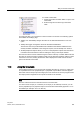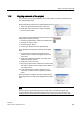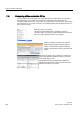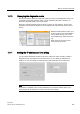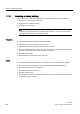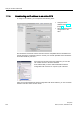User Manual
Easy to use the online tools
11.13 Updating firmware
Easy Book
Manual, 03/2014, A5E02486774-AF
269
11.13
Updating firmware
You can update the firmware of the connected CPU from the STEP 7 online and diagnostics
tools.
To perform a firmware update, follow these steps:
1. Open the Online and Diagnostics view of the connected CPU.
2. Select "Firmware update" from the "Functions" folder.
3. Click the Browse button and navigate to the location that contains the firmware update
file. This could be a location on your hard drive to which you have downloaded an
S7-1200 (http://support.automation.siemens.com/WW/view/en/34612486/133100)
firmware update file from the service and support Web site
(http://www.siemens.com/automation/).
4. Select a file that is compatible with your module. For a selected file, the table displays the
compatible modules.
5. Click the "Run update" button. Follow the dialogs, if necessary, to change the operating
mode of your CPU.
STEP 7 displays progress dialogs as it loads the firmware update. When it finishes, it
prompts you to start the module with the new firmware.
Note
If you do not choose to start the module with the new firmware, the previous firmware
remains active until you reset the module, for example by cycling power. The new firmware
becomes active only after you reset the module.
You can also perform a firmware update by one of the following additional methods:
● Using a memory card
● Using the Web server "Module Information" standard Web page (Page 194)