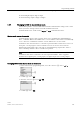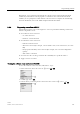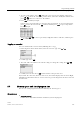User Manual
Programming LOGO!
3.8 Configuring additional functions for LOGO!
LOGO!
106 Manual, 06/2014, A5E33039675
4. Confirm "②": Press
OK
. LOGO! shows you the following display:
5. You can select "
③" to view the real-time status of the S7 connection or "④" to view the
firmware version of LOGO!.
After you select "
③", you can press or to view the status of each S7 connection.
Viewing the hardware status and errors of LOGO!
To view the hardware status and errors, follow these steps:
1. In the main menu, move the cursor to "
①": Press or
2. Confirm "
①": Press
OK
3. LOGO! shows you the diagnostics menu. Move the cursor to "
②": Press or
4. Confirm "
②": Press
OK
. LOGO! shows you the following display:
5. You can select the following menu commands to view the corresponding hardware status
and errors:
–
③: To view the status of the Ethernet interface of LOGO!. If the Ethernet cable is not
connected, an error appears.
–
④: To view the status of the micro SD card. You may find an error event under this
menu command when no card is inserted, the card is full, or a read/write error occurs.
–
⑤: To view the real-time status of the connected expansion module(s). You can find
the number of the expansion modules and the total I/O number under this menu
command.
–
⑥: To view the MAC address of LOGO!