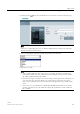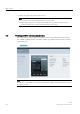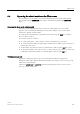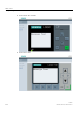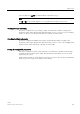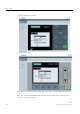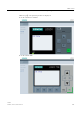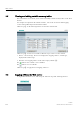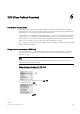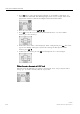User Manual
Web server
5.4 Operating the virtual module on the Web server
LOGO!
Manual, 06/2014, A5E33039675
245
You can click or tap or to tick manually for available messages.
Note
The
and are gray, indicating they are not applicable in viewing message texts.
Viewing message text ticking
If you have configured message ticking settings on LOGO!Soft Comfort according to the
instructions in the Online Help for LOGO!Soft Comfort, you can see the message text ticking
by lines or characters on the virtual LOGO! Base Module or LOGO! TDE.
Checking backlight color status
If you have configured backlight color settings on LOGO!Soft Comfort according to the
instructions in the Online Help for LOGO!Soft Comfort, you can see the same backlight effect
displayed on the virtual LOGO! Base Module or LOGO! TDE.
Setting the configurable parameters
If you have configured to show certain parameters on LOGO! Base Module or LOGO! TDE
according to the instructions in the Online Help for LOGO!Soft Comfort, you can see them
displayed on the screen.
Double-click or double-tap on the displayed parameter to activate the parameter modification
dialog. A parameter is grayed out when it is not editable.