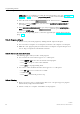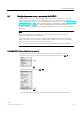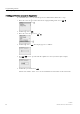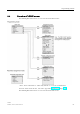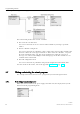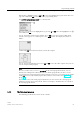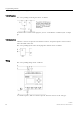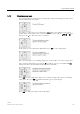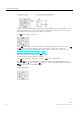User Manual
Programming LOGO!
3.7 Writing and starting the circuit program
LOGO!
Manual, 06/2014, A5E33039675
67
The first line is highlighted. Press and to move the highlight bar up and down. Move it to
"
①" and confirm with
OK
. LOGO! opens the programming menu.
The
LOGO!'s programming menu
is as shown below:
Here you can also move the highlight bar by pressing and . Move the highlight bar to "②"
and confirm with
OK
.
You are now in the circuit program window. Press
OK
to enter the program editing mode,
and the cursor appears as a solid square at the "
NEW
" block. The display now shows as
follows:
Confirm with
OK
and LOGO! now shows you the first output:
You are now in programming mode. Press and to select the other outputs. Now you can
start to edit your circuit program.
Note
Because you have not yet saved
a
password
for the circuit program in LOGO!, you can
directly enter editing mode. When you select to edit the program after you have saved a
password
-protected circuit program, LOGO! prompts you to enter a password and to confirm
it with OK
. You can only edit the program after you have entered the correct password
(Page
74).
If you have created your circuit program in LOGO!, you can view it in the c
ircuit program
window by moving cursor on the blocks. LOGO! can display a maximum of 31*31 blocks in
the circuit program window.
3.7.2
The first circuit program
The following parallel circuit consists of two switches.