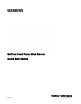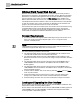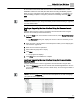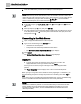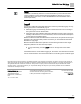Operating Instructions
BACnet Field Panel Web Server
Loading and Upgrading the User Interface
3 | 5
Siemens Industry, Inc.
Quick Start Guide
2017-06-30
Be sure that the Field Panel Web Services license LSM-FPWEBPLHST or LSM-
FPWEBPL enabled for each field panel that will be accessing FIN Builder graphics.
When you log in using either of the default accounts (“high/high” or “med/med”), you
are immediately prompted to change the password to something other than high or
med.
NOTE:
It is recommended that you change the default password
before
loading or upgrading
the User Interface files.
Loading or Upgrading the User Interface Using the Siemens Launch
Pad
Complete this procedure to load or upgrade the User Interface file when using the
Siemens Launch Pad (recommended method).
1. From the Tools menu in the Siemens Launch Pad tool, select Deploy Web Server
To Panel.
The Deployment dialog box displays the version of the user interface you are
about to install.
2. Enter the name or the IP address of the field panel to which you are deploying the
user interface upgrade file.
3. Enter the user name and password.
4. Select which language files to deploy.
5. Click Start.
The progress bar displays.
6. Click Close when the installation is complete.
Loading or Upgrading the User Interface Using the Human-Machine
Interface (HMI)
Complete this procedure to load or upgrade the User Interface file using the HMI.
1. Copy the UIUpgrade folder and its contents from Standard Apps/Beacon onto the
root of a USB memory device (such as a thumb drive). Do not change the folder or
file structure.
NOTE:
The files within the
UIUpgrade folder include wsroot/fpweb.swf, as well as language
(.mo) files and other support files.