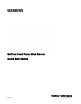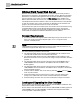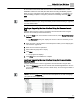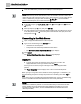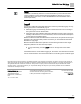Operating Instructions
BACnet Field Panel Web Server
Connecting to the Web Server
4 | 5
Siemens Industry, Inc.
Quick Start Guide
2017-06-30
2. Insert the USB memory device into the USB port of the field panel.
NOTE:
Due to USB memory device manufacturer, size, and contents, the time to detect the
device will vary from several seconds to one or more minutes. You may verify that the
device is attached by using the HMI commands
S, H, F, F, L to list the available
drives on the field panel, and confirm that Drive
B is listed.
3. At the HMI prompt, type S, H, E, W, U (System, Hardware, Ethernet, Webserver,
Uiupgrade).
4. When prompted, type Y (Yes) and press ENTER.
The User Interface and support files will be installed from the USB memory device
in the field panel’s Drive
B to the field panel’s internal flash drive (IFD) and to the
field panel’s Drive
A.
Connecting to the Web Server
1. Open a supported Web browser on the computer.
2. Type one of the following in the Address field:
– IP address of the field panel.
– Field panel node name/Fully Qualified Domain Name.
⇨
The End User License Agreement (EULA) page displays.
3.
Click Accept.
⇨
The BACnet Field Panel Web Server Welcome page displays.
Logging On
Type the user name and password of any ALN user account in the
appropriate fields of the logon window and click
Login.
If the logon is successful, a logon message is sent to all configured alarm
printers.
The
Panel Navigation screen displays a list of the connected field panels.
When you log in using either of the default accounts (“high/high” or “med/med”), you
are immediately prompted to change the password to something other than high or
med.
If you cannot log on to the BACnet Field Panel Web Server, see the
Troubleshooting
section of the
BACnet Field Panel Web Server User Guide
(125-3584).
NOTE:
Auto Save is enabled by default. It is recommended that you leave the Auto Save
feature enabled to ensure that the field panel database is backed up. For more
information about Auto Save, see the
APOGEE BACnet ALN Field Panel User
Manual
(125-3020).