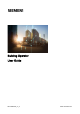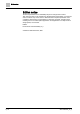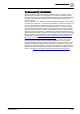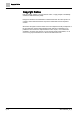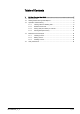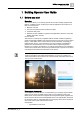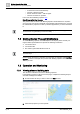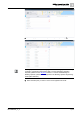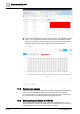User Manual
Building Operator User Guide
Getting Started Through MindSphere
1
8 | 22
A6V11881696_en_h
– Functional Connect X300 Gateway
– Chrome or Firefox browser
– Screen resolution 1920 × 1080 or higher
– Internet connection on premise
Learn more about Building Operator here.
Data Privacy in Building Operator
The personal data in relation with Building Operator will be deleted on request in
any event. The user account itself will only be deleted if the Siemens ID is not used
for authentication purposes for other by Siemens applications you have subscribed
to.
For additional security, always log out from Building Operator. Closing your
browser does not guarantee your account safety.
1.2 Getting Started Through MindSphere
To enable Building Operator in the MindSphere Launchpad, please contact your
regional sales representative and provide the following information:
● Your tenant name
● Your tenant URL
● The email to grant administrator access to
Enabling Building Operator in the MindSphere Launchpad takes approximately 10
business days.
Please wait for the setup to complete. Once the setup is complete, select Building
Operator from the Launchpad, and proceed with
Building Operator Overview:
Before you start.
1.3 Operation and Monitoring
1.3.1 Viewing sites and building data
This section is intended for all users in Building Operator.
In the Building Operator multi-site overview page, complete the following steps to
view Site and Equipment details:
1. Find and select the site you wish to view in the Site list view.
2. Select the equipment you want operate.