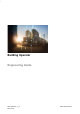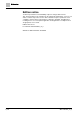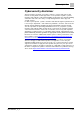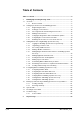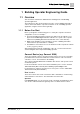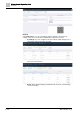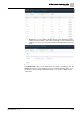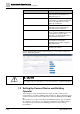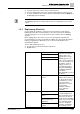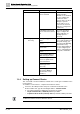User Manual
Building Operator Engineering Guide
Setting Up Connect Device and Building Operator
1
10 | 69
A6V11881627_en_k
using Asset Manager.
ConnectX300
☐ Configure Connect
Device Firewall
After the device is
activated and the
distributions are installed,
you can configure the
firewall rules of the
Connect device. In Asset
Manager, open the
remote web access to
connect to the Connect
X300 UI to configure the
firewall rules.
☐ Enabling remote web
access in Connect device
UI
Proceed to the tunnel
page to configure the
tunnel endpoints e.g.
Building Operator
Discovery.
Building Operator
Discovery
☐ Organizing your Device
View
After enabling remote web
access and selecting your
data point settings, you
can now log into Building
Operator Discovery
remotely. After logging in,
you can configure your
device to add equipment,
data points, and alarms.
☐ Discovering a BACnet
Device
☐ Adding Equipment and
Data Points
☐ Adding Tags to Data
Points
☐ Determining BACnet
Write Priority for Points
☐ Restarting Connect
Device to Update Data
Point Information
☐ Configuring Alarms in
Building Operator
Discovery
☐ Backing Up and
Restoring a Building
Operator Discovery
Database
1.2.2 Setting up Connect Device
This section will cover the installation, network choice, and log-in credentials for the
Connect device.
To install the Connect device, complete the instructions below.
◈
Connect to the LAN port X1P1 and open a new browser window. In the
browser address bar, type the following IP address: 169.254.169.254.
The network patching configuration should look as follows:
– Single network mode (combined): WAN in port X2P1.
– Separate network mode (isolated): WAN in port X2P1, LAN in port X1P1.
Only LAN X1P1 supports the local connection to Connect device. LAN and WAN
in different networks must have different subnets.