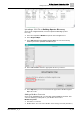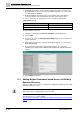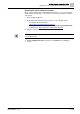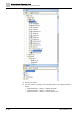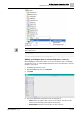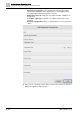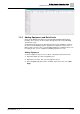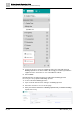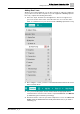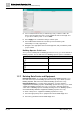User Manual
Building Operator Engineering Guide
Adding Data Points Using Building Operator Discovery
1
40 | 69
A6V11881627_en_k
5. Once loaded, find and select (or multiselect) points you want to add to the
device. Drag and drop the point(s) on the equipment name in the Equip Tree
on your site to add the points or select + Add.
6. Select Apply in the confirmation dialog to add the point.
7. Select Cancel in the Batch Record editor: [Your Panel Name]. This
functionality is not fully supported yet.
8. Navigate to the appropriate device in the Equip Tree, and you’ll see the points
you just added.
Building Operator Point Icons
Once you have added points in Building Operator Discovery, you can view them in
Building Operator. See the table below for Building Operator point icon definitions.
Icon
Definition
physical-output
physical-input
process-value
analog
1.3.7 Deleting Data Points and Equipment
Deleting Data Points: To correctly delete a data point in Building Operator, you
must first delete the point in Building Operator Discovery. If you delete a point in
Building Operator, that action won’t reflect in Building Operator Discovery.
Deleting Equipment: To correctly delete equipment, you must delete the
equipment in both Building Operator and Building Operator Discovery. If you delete
equipment in Building Operator Discovery, you must also manually delete the
same device in Building Operator. Similarly, deleting a device in Building Operator
won’t automatically delete the equipment in Building Operator Discovery.
To delete a data point or equipment in Building Operator Discovery:
1. Select the appropriate point or equipment from the Available Equip Tree.
2. Select the (-) icon below the Available Equip Tree.