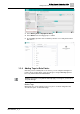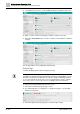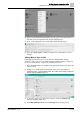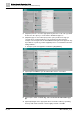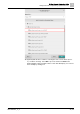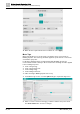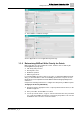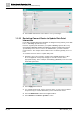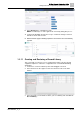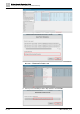User Manual
Building Operator Engineering Guide
Adding Data Points Using Building Operator Discovery
1
42 | 69
A6V11881627_en_k
1. In the Marker Tags section, select the plus icon (+) to expand the tags menu.
2. Enter or scroll to search for the tag(s) you want to attach to this point.
3. Select the check mark icon to save these changes. Select Save to confirm the
changes.
See the Appendix for a list of applicable Haystack tags.
Property Tags
Currently, Building Operator will not display these tags.
Tags added in Building Operator Discovery won’t appear in Building Operator
until there’s a change of value on that specific point. As an Administrator, you can
manually override the point data value to push the changes to Building Operator,
or you can restart the Connect device. For more information on how to complete
these steps, please see the subsections in Updating Data Point Information.
To add a property tag in Building Operator Discovery:
1. Select the + icon in the Property Tags section.
2. The default tag editor is a string type. To change the tag type, select the dot
icon next to tag-name.
3. Select the appropriate property type to execute the type change.