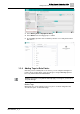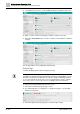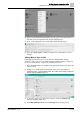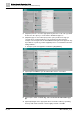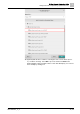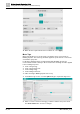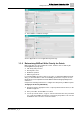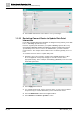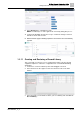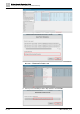User Manual
Building Operator Engineering Guide
Adding Data Points Using Building Operator Discovery
1
48 | 69
A6V11881627_en_k
4. Select Save at the bottom of the editor to save your changes.
1.3.10 Restarting Connect Device to Update Data Point
Information
If you want to update data point information or change it for any reason, you’re able
to do so in Building Operator Discovery.
However, any data point information you update in Building Operator Discovery
won’t appear in Building Operator until there’s a change of value (COV) on that
specific data point. To force a COV, as an Administrator, you must restart the
Connect device. The example below outlines how to restart the gateway to force a
COV.
To restart the Connect device to update data points:
1. Navigate to the point you want to change in the Available Equip Tree (Site >
Floor > Equipment > Data point) and type to enter the revisions in the
appropriate field(s). In this example, we’re adding “(SieSte20)” to the end of the
AOV2 data point name.
2. Select Apply when finished.
3. In a separate browser tab, log in to Connect device. Use the same username
and password you created earlier when you first activated the device.
4. Select the Maintenance tab in the navigation ribbon.
5. Select Restart in the Device operation section.