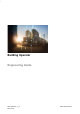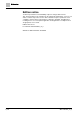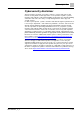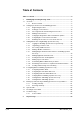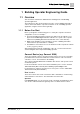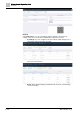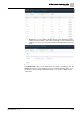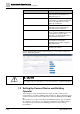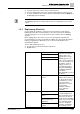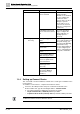User Manual
Building Operator Engineering Guide
Setting Up Connect Device and Building Operator
1
A6V11881627_en_k
9 | 69
● You have unboxed a Connect device and turned it on.
● You have plugged this device into a private network that has Internet access.
● You have read the Connect device Quick Install Guide found in the Help tab of
the Building Operator Settings.
For additional security, always close remote web access connections and log out
from Building Operator. Closing your browser does not guarantee your account
safety.
1.2.1 Engineering Checklist
Use the workflow checklist to commission the Connect Device and activate
Building Operator. We recommend that you open two browser tabs during the
commissioning process: one for the Connect device and the other for Building
Operator.
Before signing up for an account, if you do not already have a gateway, we
recommend that you order your gateway first. When choosing a trial subscription,
having your gateway first will allow you to use the trail subscription for the
maximum time allotted.
The recommended browsers are:
● Google Chrome and Chromium based browsers
● Mozilla Firefox
Account Manager
☐ Signing Up
If you have already
created an account and
company, this is not
required. Before using
Building Operator, you
need to create a Siemens
ID account, activate your
subscription, create a
company, and choose
your feature packages
using Account Manager.
See Building Operator
User Guide
(A6V11881696) on how to
get started.
☐ Activating Subscription
☐ Creating a Company
☐ Choosing a Product
ConnectX300
☐ Setting up Connect
Device
After creating your
Siemens ID account, log
in to the Connect device
user interface to set up
the Connect device.
Setting up the Connect
device includes
installation, network
choice, and log-in
credentials.
Asset Manager
☐ Adding a site
Once your device is set
up, it will still appear as
offline and will need to be
activated. To be able to
use the device in Building
Operator you need to add
a site, add and activate
the device, install the
application, and update
the operating system
☐ Adding and activating
device
☐ Installing the Building
Operator Discovery
application
☐ Updating operating
system