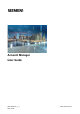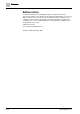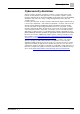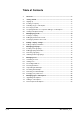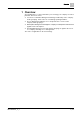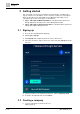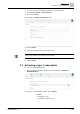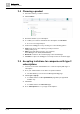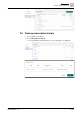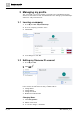User Manual
Table Of Contents
Getting started
Choosing a product
2
8 | 24
A6V12050070_en_e
2.4 Choosing a product
1. Select the features you want to activate.
2. Click Continue.
3. Review the details of your subscription.
4. To confirm your selection and activate the subscription, click Activate.
A success message will open.
5. Continue the adding process by selecting one of the following options:
● Invite: Invite users to the company you had just created.
Inviting users [➙ 17].
● Add: Create and add a new site to your company.
Asset Manager User Guide (A6V12060067)
● Overview: Continue to the Overview page of Account Manager.
● Continue: Postpone the adding process and proceed to the Overview page.
2.5 Accepting invitations for companies with type 2
subscriptions
You have received an email invitation for a selected company with a type 2
subscription.
1. Go to your email and click on the link to accept the invitation.
The link will take you to the Account Manager landing page.
2. Click Log in / Sign up.
You will be taken to an Accept Invitation page with a pre-populated
invitation key.
3. Click Save.
You will be taken to the Overview page.
4. Go to Subscriptions to see your type 2 subscriptions.