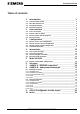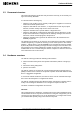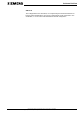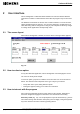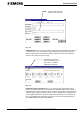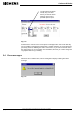User Manual
Cerberus Division
User interface
4[34]
Data and design subject to change without notice. Supply subject to availability
© Copyright by CERBERUS AG, CH-8708 Männedorf, Switzerland 1995
02.99 e1754.doc
2 User interface
GW-21 Configurator is a Windows based software and it shares with the Windows
environment a number of characteristics that makes the program easy to learn and to
use.
The Windows environment for instance has a common interface to access functions,
shortly described below for reference. You can freely jump from an application to an
other while using GW-21 Configurator as long as your computer has memory enough
to manage all the applications contemporarily active.
2.1 The screen layout
When GW-21 Configurator is loaded, the screen shown in the figure below appears.
Fig. 2-1
2.2 How to select an option
As any other Windows application, GW-21 Configurator uses thoroughly the mouse.
The cursor is usually arrow-shaped.
To select an option, just point to it with the mouse and click once on the mouse left
button. The software reaction depends on the type of object you selected:
• a drop-down menu opens, listing different options
• a dialog box appears, asking you to make some selections
2.3 How to interact with the program
Some GW-21 Configurator functions require data from the operator. Dialog boxes
have been designed to supply these data in the most efficient and fastest way.
Data entry fields (Fig. 2-2). You are prompted for a specific information (e.g. the file
name where the log data should be stored) that you must supply. Using the keyboard,
key in the characters and then confirm by pressing Return.