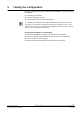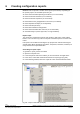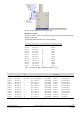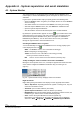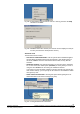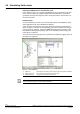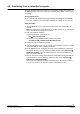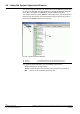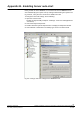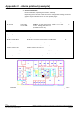User Manual
151
Building Technologies
MM8000 Installation, Function & Configuration, Commissioning, Safety Regulations
Fire Safety & Security Products
06.2009
A3 - Simulating from a networked computer
The Field Simulator program can also run on a separate computer and connect to
the MM8000 server over a LAN connection. However, this solution requires a spe-
cial setting.
General requirements:
z The simulation PC should be properly networked and equipped with MM8000
as it were a client PC (see notes about client/server settings on 3.2.2 at p.13).
Setup pro
cedure:
z Start the MM8000 server in simulation mode with the exact configuration to
simulate.
Note: Any subsequent change involving the system structure (e.g.: new subsys-
tems) necessitates repeating this procedure.
z Save the simulation database.
In the Field Simulator, select the menu:
File Æ Save Configuration
this results in a new cnf.fsf file being created in the folder:
<installation folder>Utilities\Field Simulator\cnf.fsf
z At this point, exit the simulation program.
z Copy the cnf.fsf file in the very same folder of the simulation computer, which is
then loaded with the same simulation database.
z On the MM8000 server, modify the reference to the simulation PC. Right click
the System Monitor icon in the Windows taskbar and then select Advanced Æ
Simulation Settings. In the window that appears, enter the simulation PC
name and confirm with OK.
z Stop the servers (if running) and restart them in simulation mode (right click the
System Monitor icon in the Windows taskbar and then select: Advanced Æ
Start Server in Simulation Mode).
At this point, the MM8000 launch the Field Simulator on the remote computer.
You can then generate the simulated events as described at p.150.