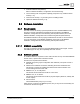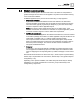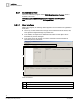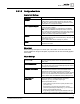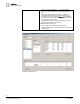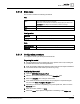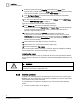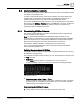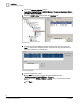User Manual
Installation
Communication network
3
19
Building Technologies
A6V10067787_a_en
Fire Safety & Security Products 30.06.2013
3.4 Communication network
The control unit is connected to the MM8000 system by means of the NK8000 network
and namely via the NK82xx units.
In order to communicate with the control unit, the NK82xx units should however be
equipped with a new firmware that is included in the installation package as an
additional component (DLL) to be added to the standard firmware file set.
The software installation procedure provides to copy the firmware files (a compressed
ZIP archive) in the NK82xx – Firmware folder of the MM8000. From there, the files can
be downloaded to the NK82xx units using standard Composer commands. The
required procedure is described here below.
3.4.1 Downloading NK82xx firmware
The following are the download procedures for the NK82xx firmware supporting the
control unit communication protocol.
Note: It is assumed that the NK82xx are physically installed, powered on, and
communicating over the network. For more information about the NK8000 installation,
please see the document no. A6V10359485, DMS8000 Connectivity Network guide.
More advanced technical issues are also discussed in the document no.
A6V10062437, NK8000 Installation, Configuration and Commissioning.
Also, you should have available the Composer project that includes the NK8000
network and all the NK82xx units.
Verifying the connection with NK82xx
The NK82xx download requires that the TCP/IP connection between the host PC and
the NK82xx is working properly.
In the Windows Command Prompt window, you can check easily this connection using
the Ping command:
Ping n.n.n.n
where n.n.n.n is the IP address of the NK82xx unit, e.g. 168.123.8.76.
If the IP connection is good, the message text looks like the following example:
Checking IP connection
Reply from n.n.n.n: bytes=… time … TTL=…
If the IP connection is not working for any reason, different messages may appear
(Request timed out, Destination net unreachable, etc.) In these cases, verify the
network settings and cabling and try again.
Downloading the NK82xx firmware
1. Start Composer and open the project that includes the control units.