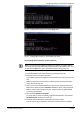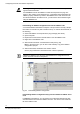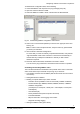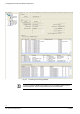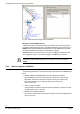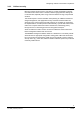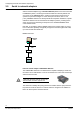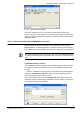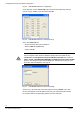User Manual
Configuring networks and network components
71
Building Technologies
DMS8000 Network, Fire, and Intrusion Connectivity Configuration Guide
Fire Safety & Security Products 06.2009
To download the configuration data, do the following:
1. Check that NK82xx units respond to the ping message (see p.68).
2.
Open the Channel collection in DMS.
3. Select the NS8210 or NS8011 driver node and then the Download tab.
Fig. 63 Downloading NK82xx configuration and firmware
4. Select one or more branches (NK82xx) in the list in the upper part of the form.
See Fig. 63.
Not
e: In order to select multiple branches, keep the CTRL key pressed while
you make your selections.
5. Click the button “Download Configuration”.
To ensure that you have successfully completed all downloads, verify that the
“Cfg Downloaded” check boxes contain Xs. The boxes are automatically un-
checked after any subsequent modification to remind you that a further
download is required.
6. Note that, after the download, the NK82xx units need to reboot.
You can use the ping command to check that the units are back in operation.
Controlling and checking NK82xx status
The Tools tab associated to the NK82xx node provides some control commands
and a screen status report of the NK unit (see Fig. 64). It allows for:
•
Commanding a remote reset of NK82xx (that will disconnect the unit for about
one minute).
• Setting date & time in NK82xx.
• Reading a complete status report, which includes:
− Firmware version (available on the PC and actually installed on NK82xx)
− Product Identifier (ID): NK8222, NK8223, NK8225, NK8232, or NK8235
− Hardware configuration
(2 serial ports, 4 serial ports, 2 serial ports + LON adapter, 4 serial ports +
LON adapter)
− CPU Identifier (ID)
− Factory Release Date (when the product burned-in)
− Free RAM available
− EEprom information: event logging and counters
− Diagnostic message logging
• Getting the NK82xx status (point values).