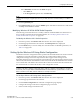User guide
Configuring the Wireless AP
Configuring Wireless AP Settings
SCALANCE WLC711
3-42 C79000-G8976-C260-03, 07/2012, User Guide, V8.11
Configuring Telnet/SSH Access
Telnet is used for accessing legacy (non-11n) Access Points. SSH is used for accessing Next-
Generation (11n) Access Points.
Note:
The new telnet access password that you set up over the controller’s user interface overrides the default
telnet access password.
To enable or disable telnet or SSH access:
1. From the top menu, click Wireless APs. The Wireless APs screen is displayed.
Tunnel MTU Enter a static MTU value, from 600 to 1500, in the Tunnel MTU box. If the
Siemens wireless software cannot discover the MTU size, it enforces the static
MTU size. Set the MTU size to allow the source to reduce the packet size and
avoid the need to fragment data packets in the tunnel.
Wireless Controller Search List
Up Select a controller and click the Up button to modify the order of the controllers.
When an AP searches for a controller to register with, it begins with the first
controller in the list.
Down Select a controller and click the Up button to modify the order of the controllers.
When an AP searches for a controller to register with, it begins with the first
controller in the list.
Delete Click to remove the controller from the list so that it can no longer control the
wireless AP.
Add In the Add box, type the IP address of the SCALANCE IWLAN Controller that will
control this Wireless AP then click the Add button to add the IP address is added
to the list. Repeat this process to add the IP addresses of up to three controllers.
This feature allows the Wireless AP to bypass the discovery process. If the
Wireless Controller Search List box is not populated, the Wireless AP will use
SLP unicast/multicast, DNS, or DHCP vendor option 43 to discover a
SCALANCE IWLAN Controller.
For the initial Wireless AP deployment, it is necessary to use one of the described
options in “Discovery and Registration Overview” on page 3-9.
Additional Buttons
Copy to Defaults To make this Wireless AP’s configuration be the system’s default AP settings,
click Copy to Defaults. A pop-up dialog asking you to confirm the configuration
change is displayed.To confirm resetting the system’s default Wireless AP
settings, click OK.
Reset to Defaults If you have a Wireless AP that is already configured with its own settings, but
would like the Wireless AP to be reset to use the system’s default AP settings,
use the Reset to Defaults feature
Add Wireless AP Click to manually add and register a Wireless AP to the SCALANCE IWLAN
Controller
Save Click to save your changes.
Table 3-10 Static Configuration Properties (continued)
Field/Button Description