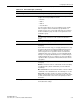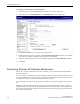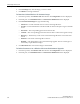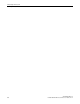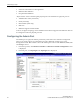User guide
Configuring the Wireless AP
Performing Wireless AP Software Maintenance
SCALANCE WLC711
User Guide, V8.11, 07/2012, C79000-G8976-C260-03 3-79
3. Click the Controlled Upgrade tab.
Note:
The Controlled Upgrade tab is displayed only when the Upgrade Behavior is set to Upgrade when AP
connects using settings from Controlled Upgrade on the AP Software Maintenance tab.
4. In the Select AP Platform drop-down list, click the type of AP you want to upgrade.
5. In the Select an image to use drop-down list, click the software image you want to use for the
upgrade.
6. In the list of registered Wireless APs, select the checkbox for each Wireless AP to be upgraded
with the selected software image.
7. Click Apply AP image version. The selected software image is displayed in the Upgrade To
column of the list.
8. To save the software upgrade strategy to be run later, click Save for later.
9. To run the software upgrade immediately, click Upgrade Now. The selected Wireless AP
reboots, and the new software version is loaded.
Note:
The Always upgrade AP to default image checkbox on the AP Software Maintenance tab overrides the
Controlled Upgrade settings.