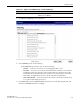User guide
Configuring a VNS
Creating a VNS Using the Wizard
SCALANCE WLC711
User Guide, V8.11, 07/2012, C79000-G8976-C260-03 7-41
13. Click Next. The Summary screen is displayed.
14. Confirm your data VNS configuration. To revise your configuration, click Back.
15. To create your VNS, click Finish, and then click Close.
The data VNS is created and saved.
16. If applicable, you can continue to configure or edit the new VNS by clicking the individual
VNS configuration tabs.
If the SCALANCE IWLAN Controller is configured to be part of an availability pair, you can
chose to synchronize the VNS on the secondary SCALANCE IWLAN Controller. See
Chapter 12, Availability and Session Availability for more information.
Creating a Captive Portal VNS Using the VNS Wizard
Use the VNS wizard to create a Captive Portal VNS. A Captive Portal VNS employs an
authentication method that uses a Web redirection which directs a mobile user's Web session to an
authentication server. Typically, the mobile user must provide their credentials (user ID,
password) to be authenticated. You can create the following types of Captive Portal VNSs:
• Internal Captive Portal — The SCALANCE IWLAN Controller’s own Captive Portal
authentication page — configured as an editable form — is used to request user credentials.
The redirection triggers the locally stored authentication page where the mobile user must
provide the appropriate credentials, which then is checked against what is listed in the
configured RADIUS server.
• External Captive Portal — An entity outside of the SCALANCE IWLAN Controller is
responsible for handling the mobile user authentication process, presenting the credentials