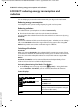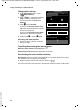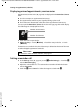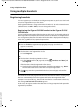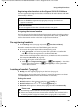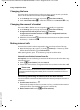Operation Manual
59
Using Bluetooth devices
Gigaset SL910/910A / MEA EN / A31008-M2300-A601-1-UZ19 / Bluetooth.fm / 14.12.2011
Version 4.1, 21.11.2007
Starting the search
The search is started when you open the Bluetooth submenu under Settings and
Bluetooth is activated.
¤ Open the Devices found list: Touch ’ to the right of the list (see picture above).
Trusting the device ¤ adding the device to the known devices list
¤ Select the device from the Devices found list. ¤ Touch [ ÿ Trust Device].
¤ If necessary, enter the PIN of the device to be registered. ¤ Confirm with è.
PIN for a data device: Enter any PIN on the handset and then also on the data
device.
PIN for a headset: In general, 0000 is preset. For this reason, you only need to enter
the PIN in exceptional cases.
If the Known Devices already contains 6 entries, the last entry is overwritten.
Exception: The headset only overwrites a headset.
Ending the search
¤ Close the Bluetooth submenu (touch ‘) or deactivate Bluetooth.
Editing the list of known (trusted) devices
Opening the list
¤ In the Bluetooth submenu, touch ’ next to Known Devices.
A ô next to the device name in the list indicates a headset and * indicates a data
device.
Viewing device information, deregistering a device
¤ Open the Known Devices list. ¤ Touch [ ü Delete]. ¤ Select device.
¤ Touch [ ü Delete]. ¤ Touch Yes .
Changing the name of a device
¤ Open the Known Devices list. ¤ Select device. ¤ If necessary, delete the previ-
ous name with
ç. ¤ Enter the name. ¤ Use è to confirm.
Rejecting/accepting an unregistered Bluetooth device
If an unknown Bluetooth device tries to establish a connection, you will be asked to
enter the device PIN (bonding).
¤ Reject: Touch ‘ or press a.
¤ Accept: Enter the device's PIN. ¤ Confirm with è.
Add to the Known Devices list: Touch Yes.
Temporarily use device: Touch No.
Changing the Bluetooth name of the handset
¤ In the Bluetooth submenu, touch ’ ¤ If necessary, delete the previous name
with
ç. ¤ Enter the new name. ¤ Confirm with è.