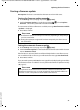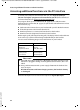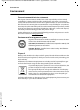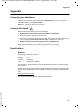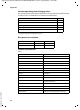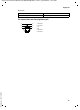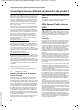Operation Manual
90
Updating the base firmware
Gigaset SL910/910A / MEA EN / A31008-M2300-A601-1-UZ19 / appendix.fm / 14.12.2011
Version 4.1, 21.11.2007
Updating the base firmware
Whenever there are new or improved functions for your Gigaset base, firmware
updates are made available on the Internet for you to download directly (without a
PC) to your base.
You need a router to connect the base to the Internet, which is connected via a
modem (may be integrated in the router) to the Internet, and an Ethernet cable
(Cat 5 with 2 RJ45 Western modular plugs).
Connecting the base to the router/Internet (optional)
Your base has a LAN connection that you can use to connect the base to a router.
Connecting the base to the local network (router)
For this, your base requires an IP address in the local network. The base is usually
assigned this address automatically by the router (dynamic assignment).
In exceptional cases, the automatic IP address assignment (DHCP) is switched off on
the router. In such cases, you will need to assign an IP address to the base manually
(static assignment).
¤ In the Settings (¢page 24) menu, touch [ Ê System] and then ’ next to
Local Network.
¤ Touch Static and fill in the following fields. The meaning of
these fields can be found in the user guide for your router.
Please note
New versions of the handset firmware can be loaded onto your handset using
the "Gigaset QuickSync" program for your PC (
¢ page 92).
¤ Connect one Ethernet cable plug into the LAN
socket at the side of the base .
¤ Insert the second Ethernet cable plug into a
LAN socket on the router .
Please note
This user guide describes the functions for the SL910/SL910A as supplied (other
functions may be added later through firmware updates).
If the firmware update results in operational changes, a new version of this user
manual or the necessary amendments will be published on the Internet at:
www.gigaset.com./gigasetsl910
where you will find a link to the user manual.
A
B
A
B