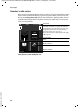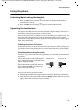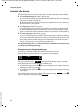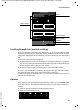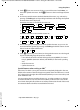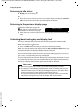User guide
26
Using the phone
Gigaset SL910/910A / MEA EN / A31008-M2300-A601-1-UZ19 / Using-The-Phone.fm / 14.12.2011
Version 4.1, 21.11.2007
If all of the options cannot be displayed at the same time in one row, a moveable
option slider is generally used. You can scroll horizontally using the option slider.
Moving the option slider (horizontal scrolling)
A moveable option slider is identified by an arrow to the right and/or left next to
the options (see the picture above). The arrows indicate that there are additional
options to those that are visible.
¤ Place a finger on the right of the option slider and drag it to the left to view the
options to the right on the display.
¤ Drag your finger from left to right to view the options to the left on the display.
Showing/hiding two-line option slider
While establishing an external connection and during an external call, an option
slider with two lines is used instead of the moveable option slider.
If the space is not sufficient for the options available, the icon is displayed below
the option slider.
¤ Touch to show further options.
¤ Touch to hide them again.
Entering numbers and text, incorrect entries
The appropriate keypads are displayed to enter numbers and text. An optional field
(numerical keypad) for entering phone numbers or a system PIN. A (typewriter) key-
pad for entering text.
You use them to enter characters by touching the relevant character on the display.
These then appear in the text or number field displayed on the page.
If several number and/or text fields are displayed (e.g., First Name and Surname in
a Contacts entry), you must activate the field by touching it before writing. The
flashing cursor is displayed in the activated field.
To avoid unnecessary incorrect entries: Touch a character on the keypad and this
character is enlarged. If the wrong character is enlarged, you can move your finger
to the required character (without lifting it from the display). The character is only
copied to the text field once you lift your finger from the display.
Correcting incorrect entries
Briefly touch $ to delete the last character.
Press and hold
$ to delete the whole content of the number or text field.
Entering text
¤ Touch the shift key to change between lower and upper case.
If upper case is activated, the keypad is shown in upper case letters, otherwise it
is in lower case. Upper case is only activated for the next character. Then lower
case is automatically reactivated.
When editing a Contacts entry, the first letter and each letter following a space
is automatically in upper case.
ë
ë
ë