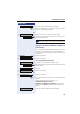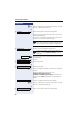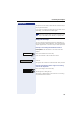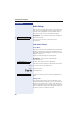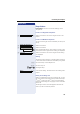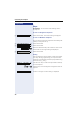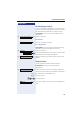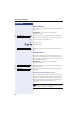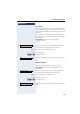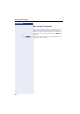IP Phone User Manual
Customizing the Telephone
121
Step by Step
: Confirm to adapt the electronic key labeling.
o : Enter or modify name or number and confirm. The rele-
vant key is labelled automatically.
or
> : Select and confirm to retain the existing label.
The phone is now ready to dial with this function key in
the programmed level.
Example 3: Assigning a Number or Name to a
Function Key
You can assign frequently dialed numbers to a function
key. When you press the key, the stored telephone
number is shown in the display, and you can set up the
connection.
> : Select and confirm.
> : Select and confirm.
For programming the first level:
: Confirm. You are prompted to press a key.
Press the function key to be programmed (the associat-
ed LED blinks).
: Confirm.
> : Select and confirm.
or
> : Select and confirm.
o : Enter the telephone number or name to be stored and
confirm.
When programming function keys on an
optiPoint 420 advance S V7.0 or
optiPoint self labeling key module the electronic la-
beling function Label is displayed with the following
prompt:
: Confirm to adapt the electronic key labeling.
Change?
Continue? >
Selected dialing
If you are using an optiPoint 410 advance S V7.0
write the number on the label card page 237.
05=Setup? >
4=Function keys? >
1=Non shifted keys? >
02=Selected dialing? >
Program destination #? >
Program dest. Name? >
Change?